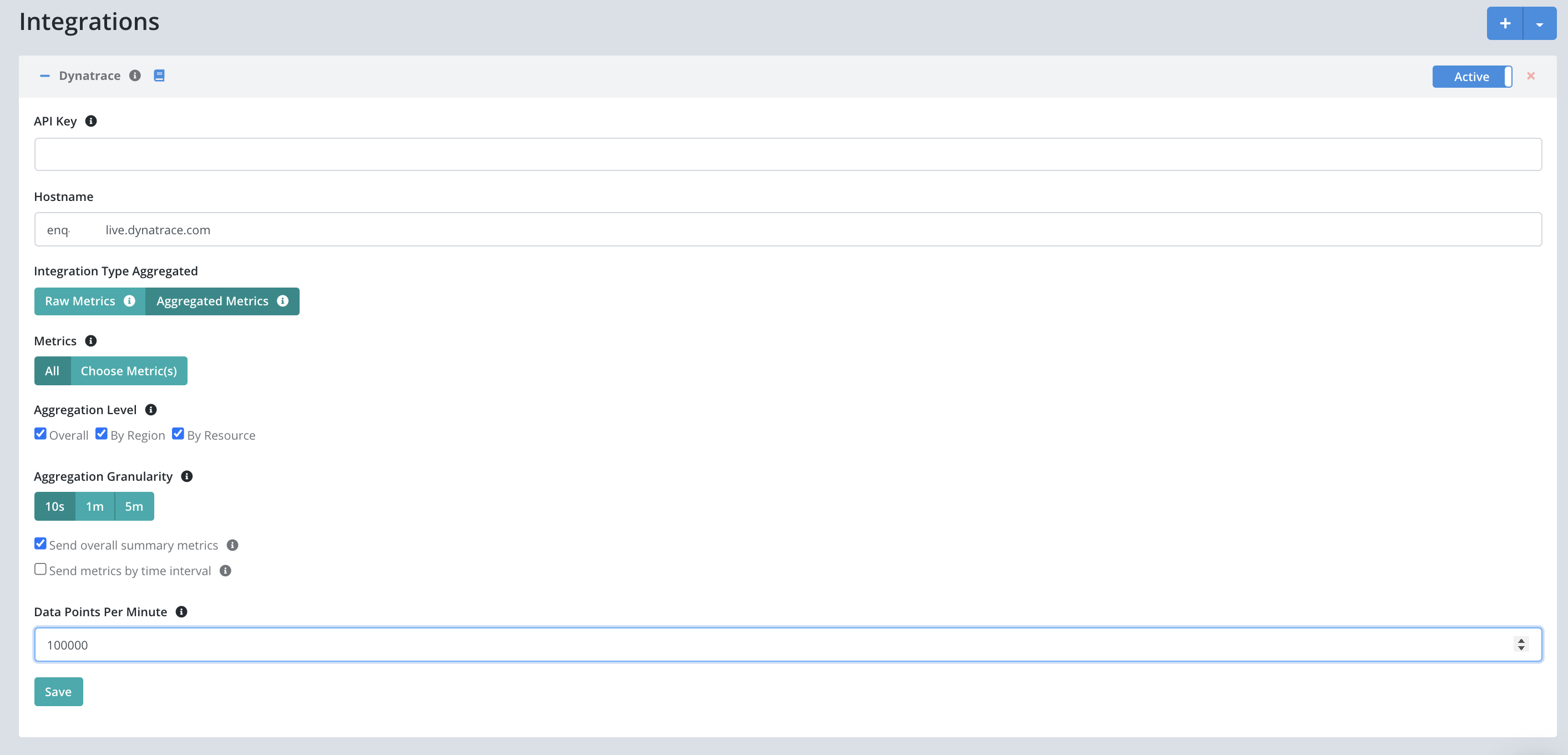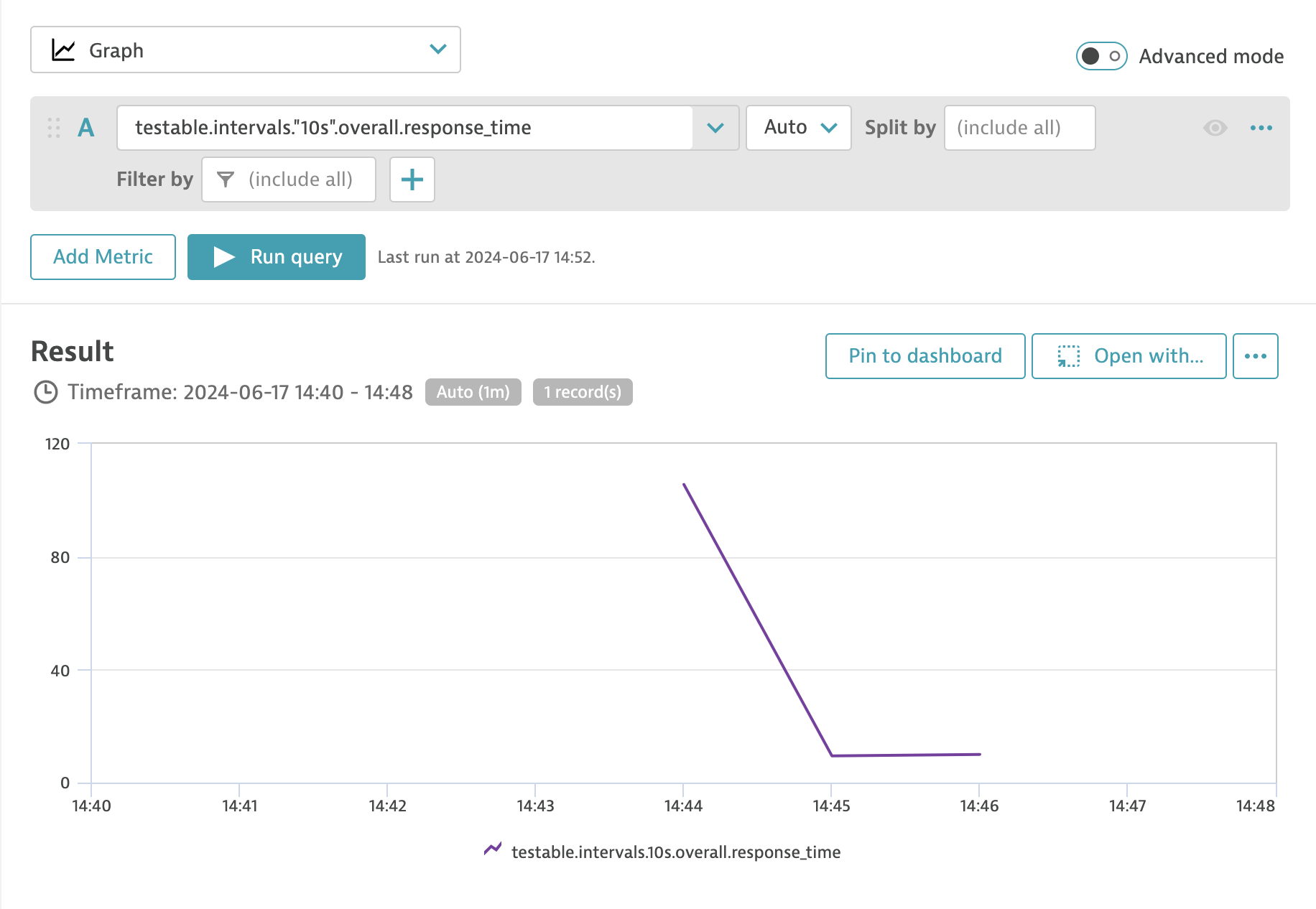Dynatrace Integration
Introduction
All the configured metrics will automatically get sent to Dynatrace if you enable this integration.
You can either send all the metrics or configure the metrics by selecting different options that are available in the integration configuration.
The integration configuration can be found at Org Management -> Integration.
Enable Dynatrace
Enable by adding your Dynatrace API key after logging in to Testable and navigating to Org Management => Integrations.
You’ll need to have below 2 items from Dynatrace account
- Access Token - Find the access token by logging into Dynatrace account => Access Tokens (bottom - side bar). You can generate a new token by clicking on Generate New Token button OR use an existing one. NOTE: Access token must include scope Ingest metrics in order for Testable to post metrics to the Dynatrace account
- Hostname - When you open Dynatrace in the browser you can grab the hostname from the URL (e.g. `[environment-name].apps.dynatrace.com`). The Dynatrace API hostname will be in the form `[environment-name].live.dynatrace.com`. Notice the `.live` instead of `.apps` in the hostname.
Disable Dynatrace
To disable the integration, you can either switch the Active toggle OR delete the integration from the Org
management.
Metric Example
Below is sample metric sent to Dynatrace