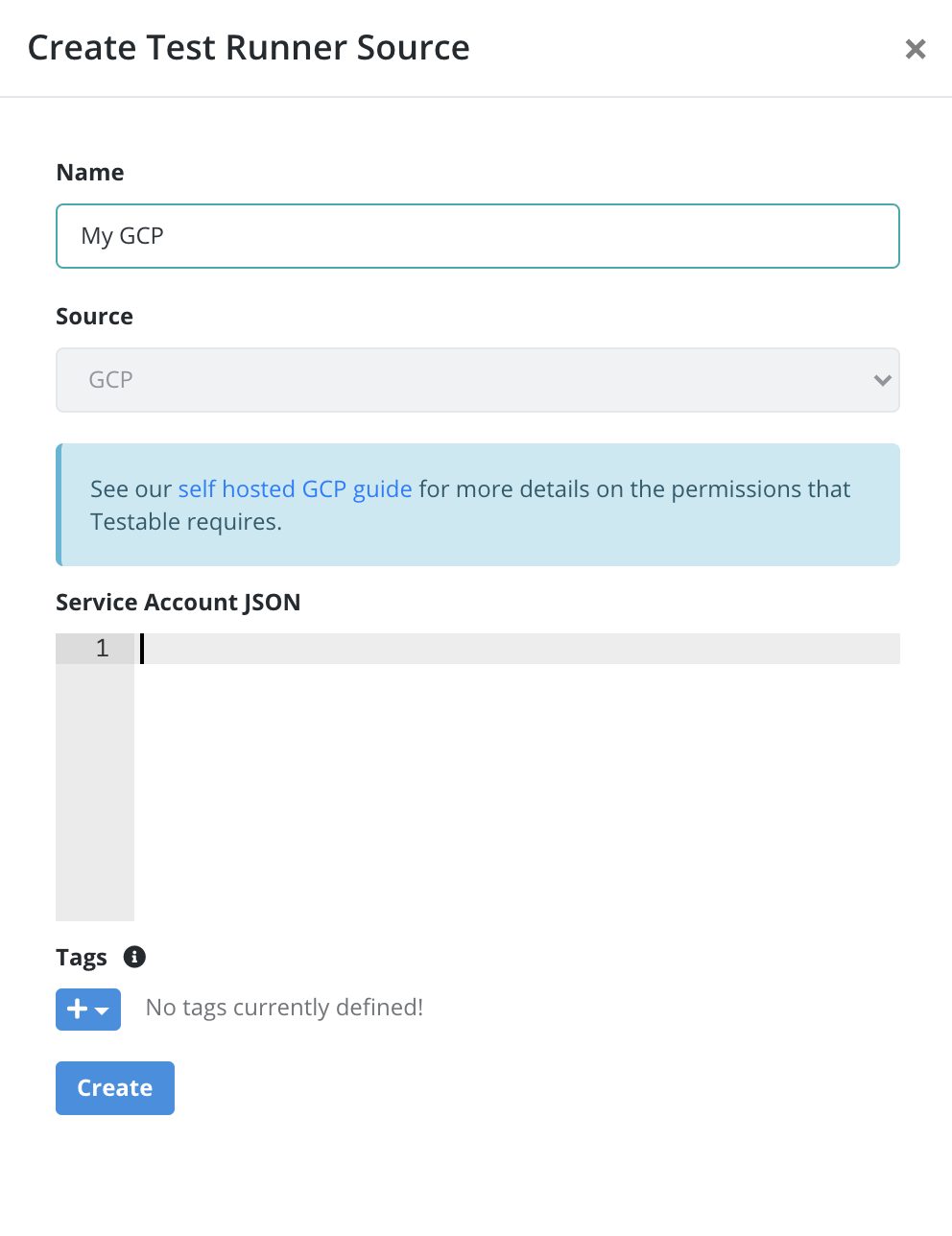Self Hosted GCP Test Runner Setup
- Step 1: Create a GCP account
- Step 2: Create a Service Account
- Step 3: Create Service Account Key
- Step 4: Create a Test Runner Source
Test Runner instances generate load for your test. These instances can self-hosted within your GCP account. Testable will create the VM instance for your test within your GCP account as part of running your test and terminate it upon test completion.
In order to make this work you need to grant Testable access to your GCP account. The steps to do that are detailed in this guide.
Step 1: Create a GCP account
If you do not already have a GCP account, refer the documentation here to create one.
Step 2: Create a Service Account
A service account is a special kind of account used by the application or a virtual machine (VM) instance, not a person. Follow the guide for more details. Minimum required role for the service account: Compute Instance Admin (v1)
Step 3: Create Service Account Key
Follow the guide for creating a Service Account Key. Make sure you select the key type: JSON.
Step 4: Create a Test Runner Source
Login to your Testable account and go to Org Management => Test Runner Sources and select tab GCP and click on the Register GCP Account as Source tile.
Use the Service Account Key (JSON) from step 3 to setup the test runner.
And that’s it! You will now see this test runner in the list when you create a new test configuration.