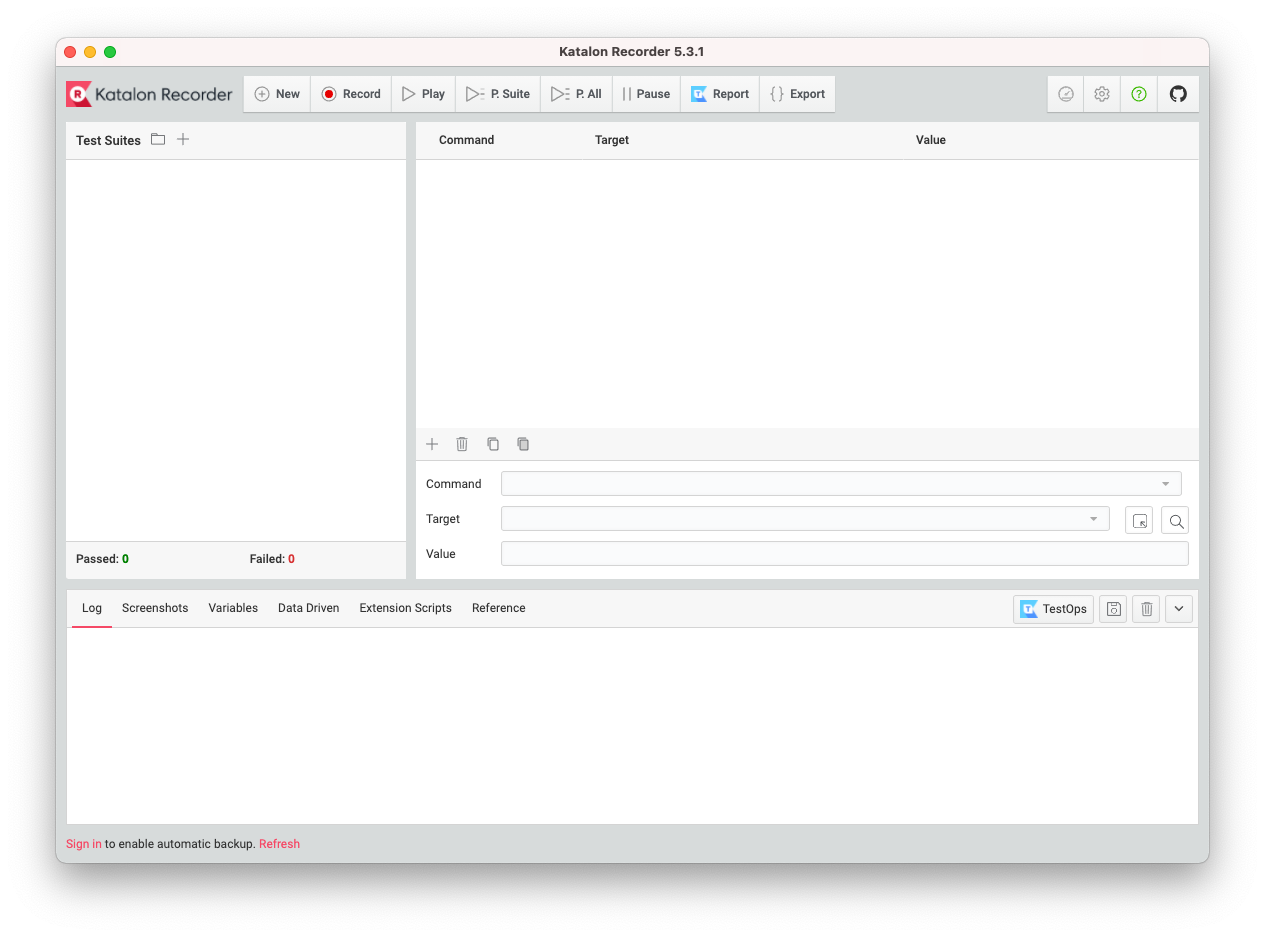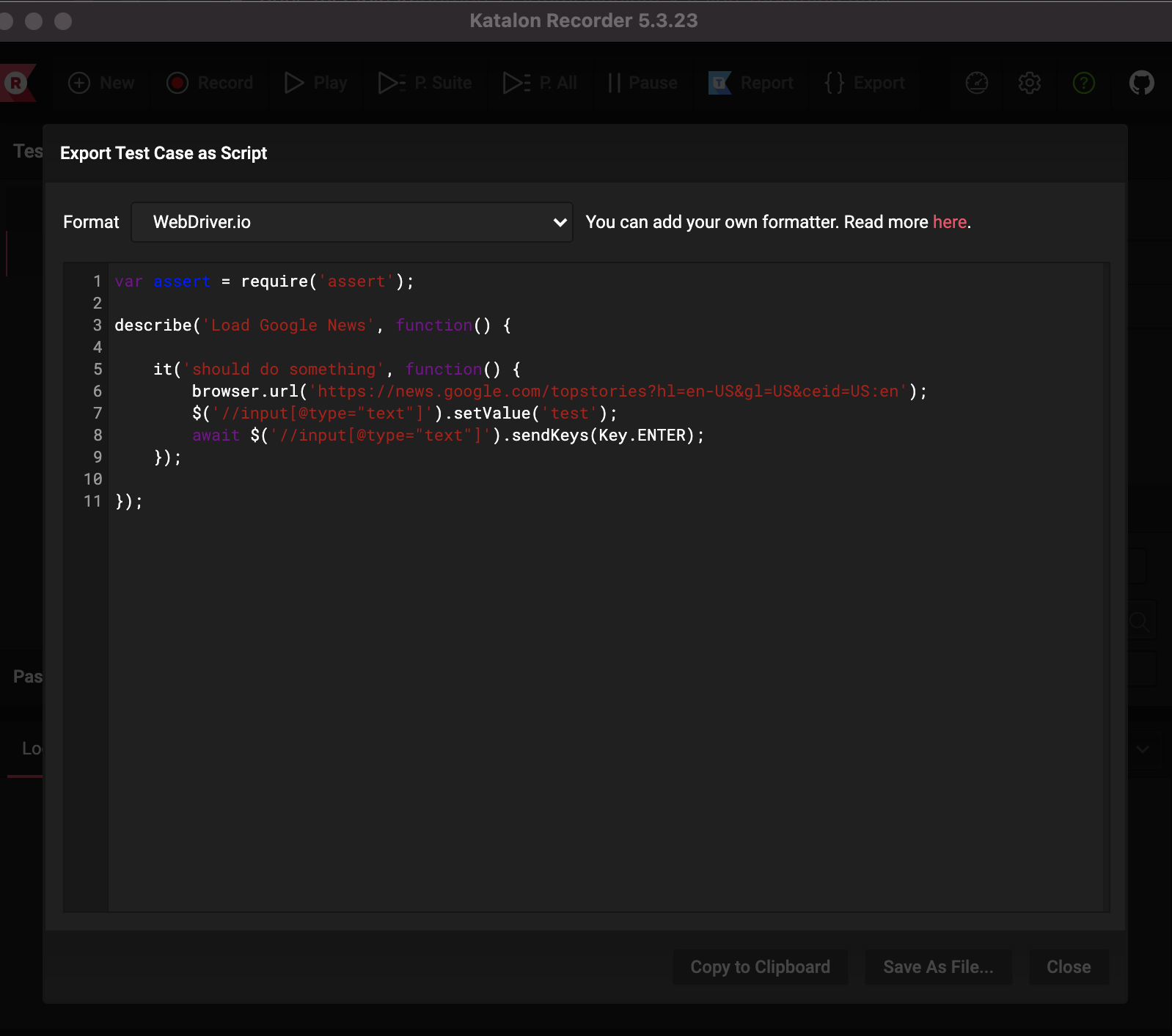Getting Started - Katalon Recorder with Webdriver.io
Follow the getting started guide for Webdriver.io for a basic understanding of how to use Webdriver.io with Testable.io.
Katalon Recorder is a test automation tool for the web, which allows you to record and replay actions performed to a website.
Start by installing the Katalon Recorder browser extension. Right now Chrome and Firefox are supported. You can install the Chrome extension in other chromium based browsers as well.
After installation open the extension which would look like this.
Recording
- Create a new Test Case by pressing New.
- Press Record button to start recording.
- Open a new tab, and type your desired URL.
- Start Using the website; Katalon Recorder will record each of your action.
- After recording, you can stop the recording, and you will see all the steps you performed.
- Now open a new tab and hit Play All button to repeat your steps.
Exporting
Exporting is quite easy, just click on the Export button in the toolbar and you would be presented with a window like this.
Change the Format from the dropdown to WebDriver.io.
Note:
Katalon Recorder is a great tool for quickly converting your actions to WebDriver.io supported code.
But there are some actions which are not yet supported by WebDriver (e.g. submit).
You will see those in the export window.
Usage
Copy the content from the Katalon Recorder and head over to the Webdriver.io getting started guide and follow the instructions to run your code on Testable.io. For the test spec, instead of using the code from the wdio-testable-example project, you can use the exported code from Katalon.